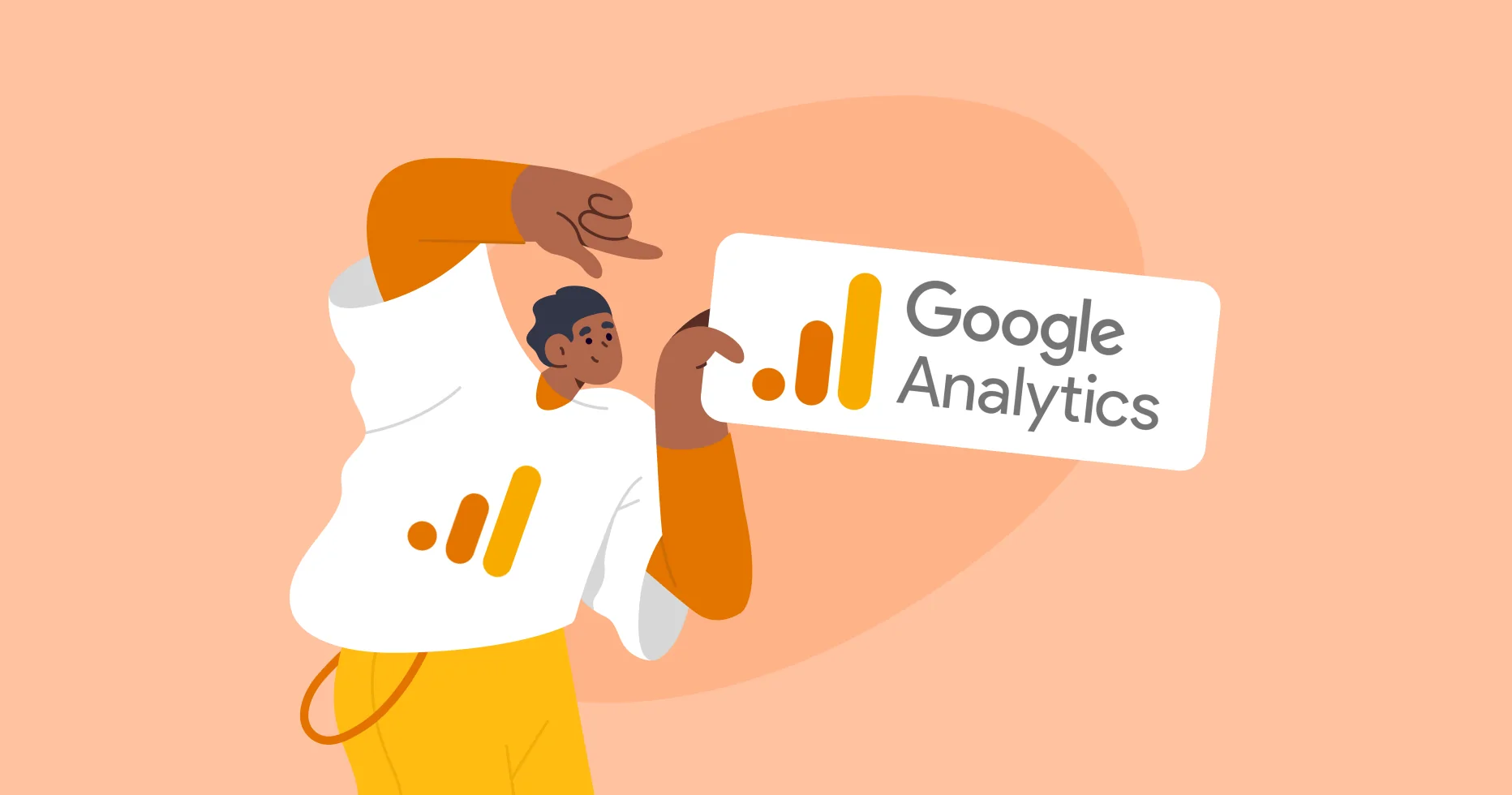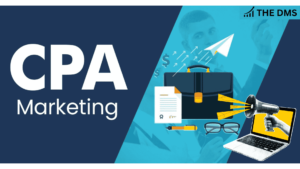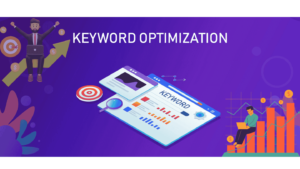Google Analytics 4 or GA4, is the new analytics tool giving insights into the behavior of the users across both websites and applications. One challenge that most marketers and analysts go through is the “Unassigned Traffic.” It is when this category appears on your traffic acquisition reports, which makes you question what it means and how you can correct this. In the article, we discuss the possible causes of unassigned traffic in GA4, along with possible corrective measures for this problem.
What Is Unassigned Traffic in GA4?
In Google Analytics 4, traffic is segmented into several sources, mediums, and channels. However, at times you might find the traffic labeled as “Unassigned.” This simply means that GA4 could not attribute the traffic to any specific source, and thus it is challenging to track where users are coming from.
Unassigned traffic will impact your ability to analyze and optimize marketing efforts. In the case where a huge portion of the traffic is unassigned, then measuring campaign effectiveness, budgeting, and optimization of marketing strategy will be tough.
Reasons of Unassigned Traffic in GA4
The reasons for which traffic is flagged as “Unassigned” are numerous and would require some deep understanding and remediation.
- Missing UTM Parameters
Your marketing campaigns without proper structuring of the UTM parameter could result in GA4 incorrectly assigning traffic. The most common scenario is links from organic and missing tracking URLs.
- Wrong Setup in Google Tag Manager (GTM)
If the GA4 tags are not properly configured in Google Tag Manager, then data collection errors may occur, and the traffic may be marked as unassigned.
- Blocked Referral Data
Some browsers, privacy settings, and ad blockers may remove referral information from the URL, which makes it impossible for GA4 to track where the traffic originated.
- Direct Traffic Without Proper Attribution
When visitors directly visit your site by typing the URL or clicking on bookmarks, GA4 may not be able to properly assign a traffic source, which can result in unassigned traffic.
- Cross-Domain Tracking Issues
If your business has multiple domains and cross-domain tracking is not set up correctly, GA4 may lose referral data when users navigate between sites.
- Data Processing Delays or Errors
Sometimes, data processing within GA4 can be delayed, causing temporary unassigned traffic. This often sorts itself out in time, but persistent problems require further investigation.
How to Fix Unassigned Traffic in GA4
If you’re experiencing unassigned traffic, here are some steps you might want to undertake in order to troubleshoot and fix the issue.
- Utilize UTM Parameters Appropriately
In most cases, UTM parameters aren’t correctly utilized in all marketing campaign URLs. A well-formed format for using UTM parameters should contain something like:
https://example.com/?utm_source=google&utm_medium=cpc&utm_campaign=spring_sale
This helps GA4 identify and attribute the source and medium properly.
- Review and Correct Google Tag Manager Setup
If you’re using Google Tag Manager, check that your GA4 tags are firing correctly. Follow these steps:
>Go to GTM and open your container.
>Use the Preview mode to test tag firing.
>Ensure GA4 event tags are properly linked to the correct measurement ID.
- Enable Referral Exclusions
>If your traffic sources are getting stripped due to referral exclusions, review your settings in GA4:
>Navigate to Admin > Data Streams.
>Choose your stream and review the referral exclusions.
>Add any domains that need to be added to prevent self-referrals.
- Resolve Cross-Domain Tracking Issues
>To allow cross-domain tracking to work correctly:
>In GA4 Admin, go to Data Streams.
>Under “Tagging Instructions,” set up cross-domain settings.
>Add all domains that need to be included in the cross-domain list.
- Monitor and Minimize Direct Traffic Issues
>Get users to come in through tagged URLs instead of direct visits. This can be achieved by:
>Using trackable links in email campaigns.
>Ensure that all QR codes and offline materials have UTM-tagged URLs.
- Review for Privacy and Ad Blocker Incentives
>Most browsers (such as Safari, Firefox) and extensions block tracking data. While you often can’t change user settings, you can:
>Employ server-side tagging to capture more data.
>Use first-party data strategies to improve attribution.
Conclusion
Therefore, unassigned traffic in Google Analytics 4 can create holes in the data analysis, and hence it is quite challenging to optimize digital marketing. Proper causes and solutions help reduce the unassigned traffic to a great extent.
It can then be ensured that your data would be complete and actionable once proper UTM parameters are set, Google Tag Manager configurations are optimized, cross-domain tracking is turned on, and privacy-related issues are addressed.
It not only improves the analytics but also empowers one to make better marketing decisions, appropriate budget allocation, and overall improvement on the website.